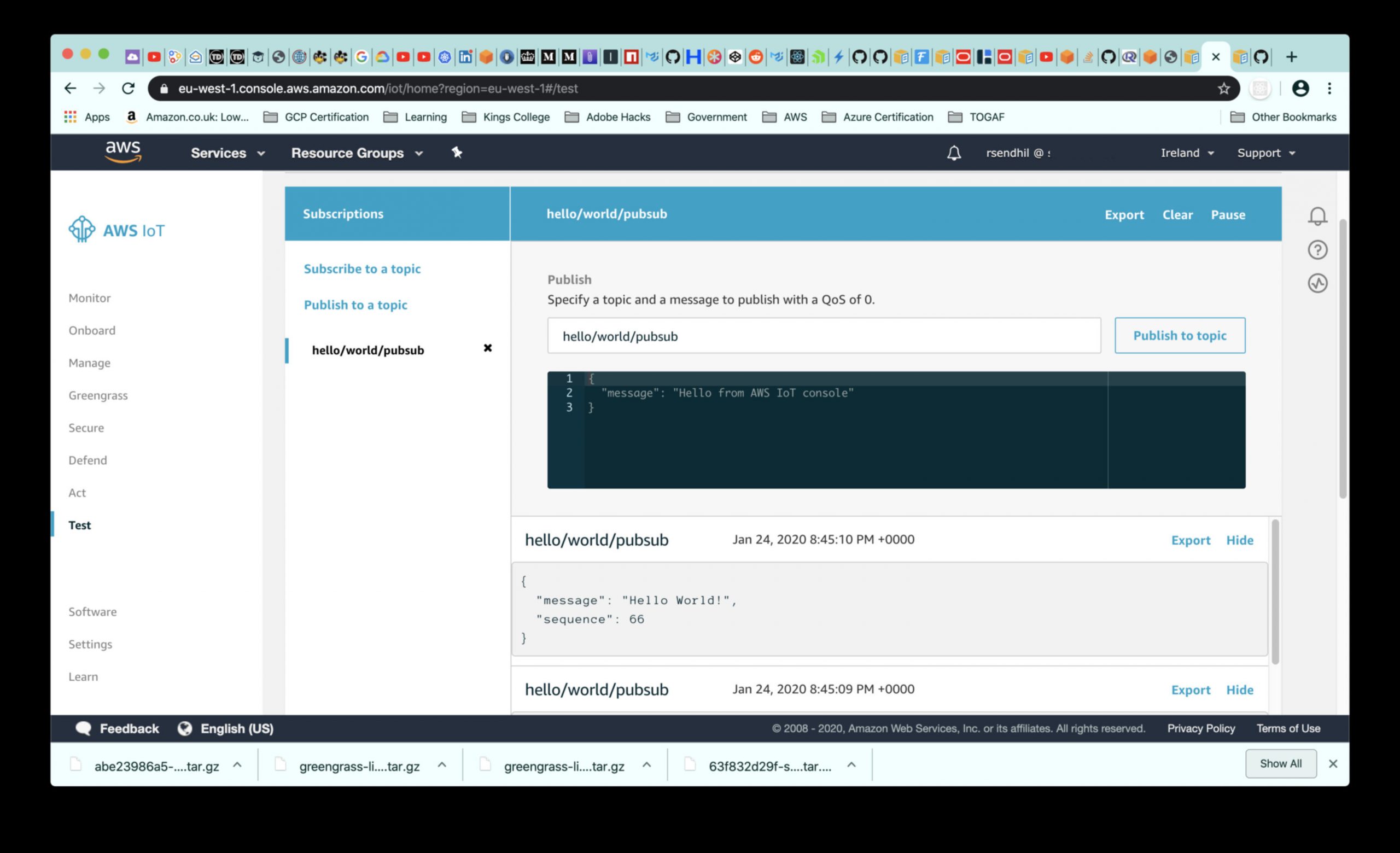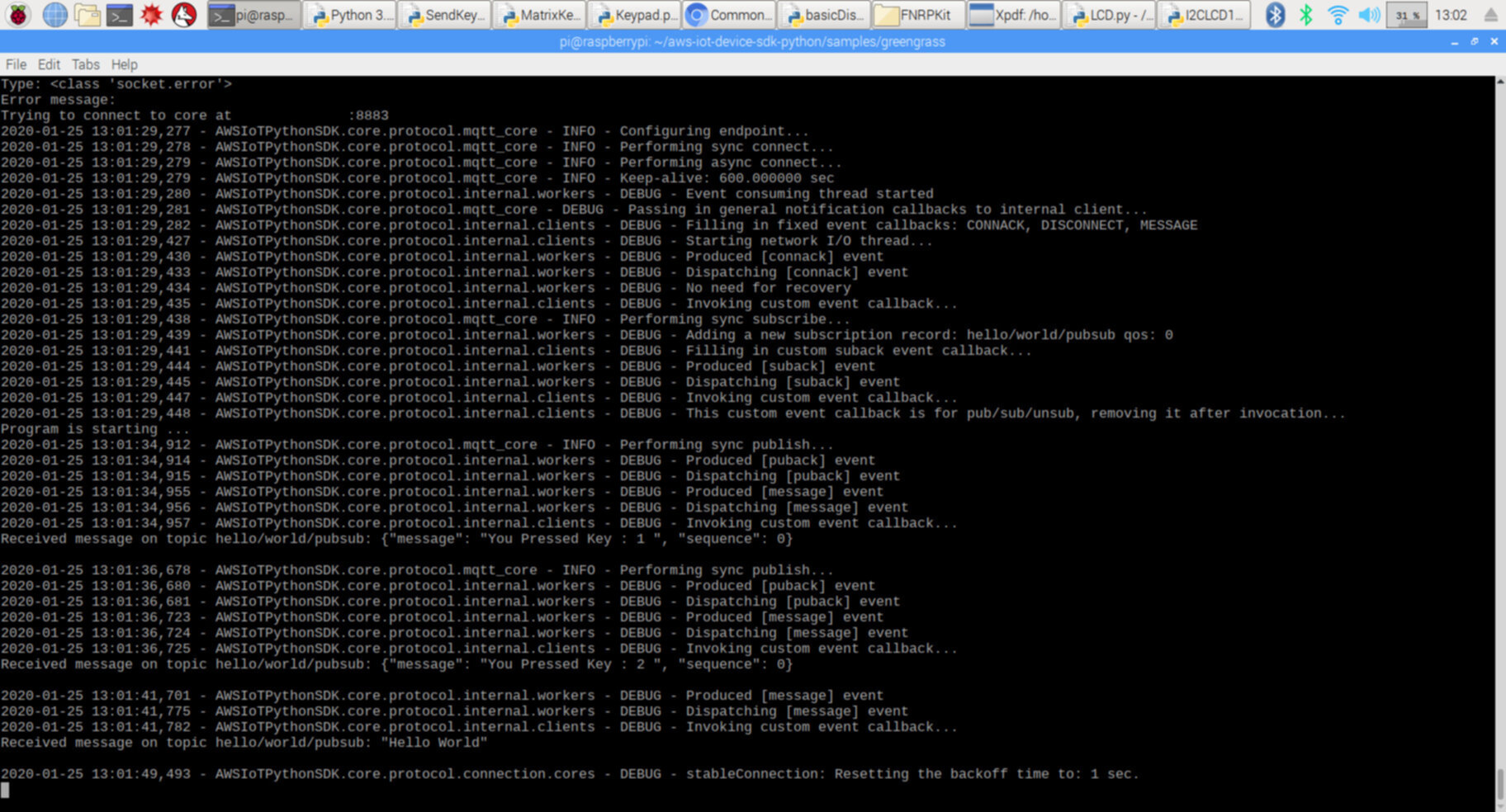The concept of IoT is very interesting and has been exploited fully in a few industries. More and more adoption is coming and last evening this desire to create a simple proof of concept dawned upon me and hence began a sleepless night.
I am not going to reproduce everything that I learnt from the AWS website and will leave it to the reader to explore this.
Ingredients
If you have already followed the AWS tutorial and are looking for some inspiration, here is what I have:
- A Raspberry Pi 3
- Breadboard
- Extension cable for the Raspberry Pi
- A keypad from Freenove (get the whole kit. It really is amazing)
- A 1602 LCD Screen from Freenove
- Power supply for the Raspberry Pi
- HDMI cable for connecting the Pi to a display
- An AWS Account – free signup for 1 year
A few images to kindle your interest 🙂


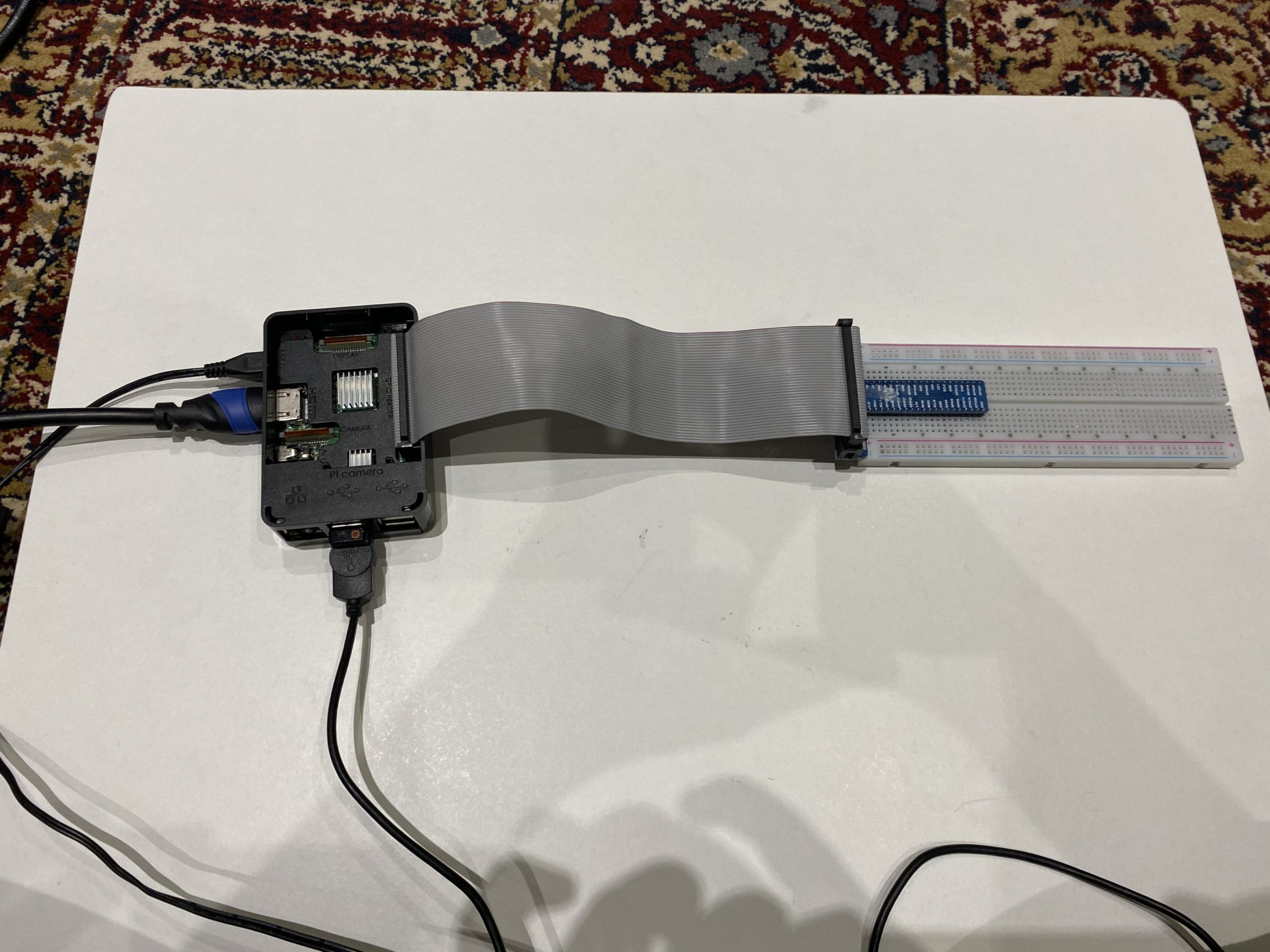
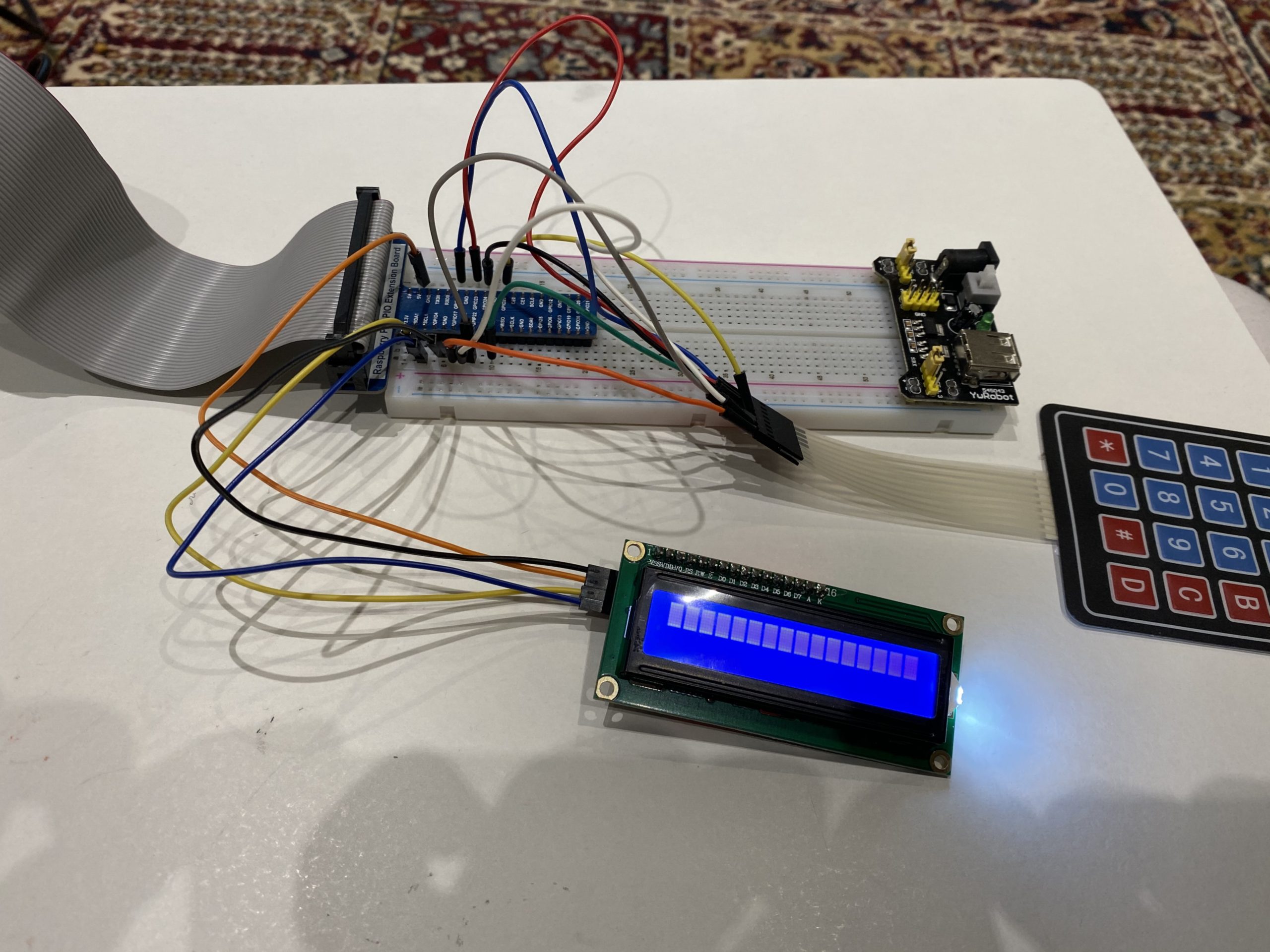

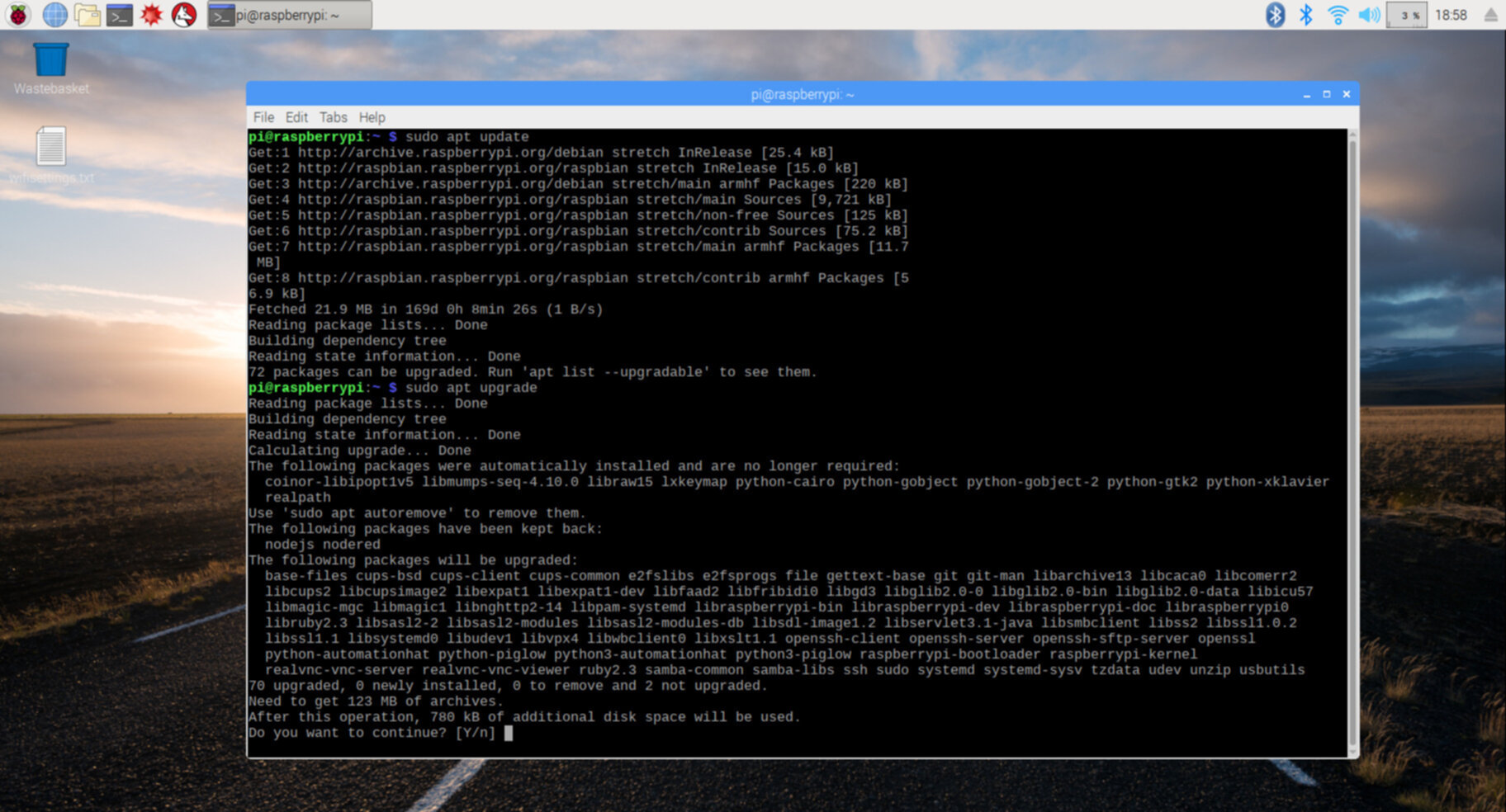
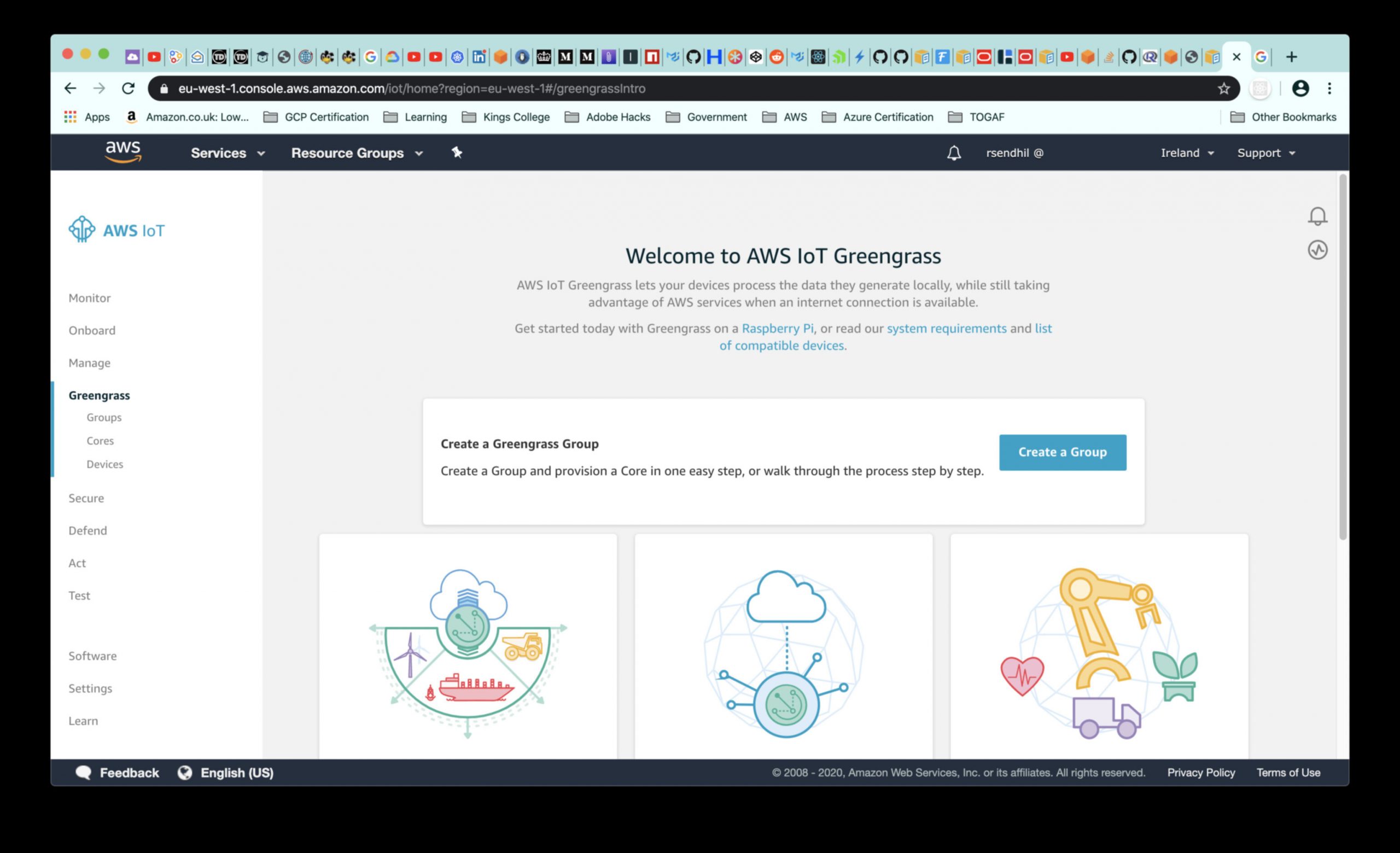
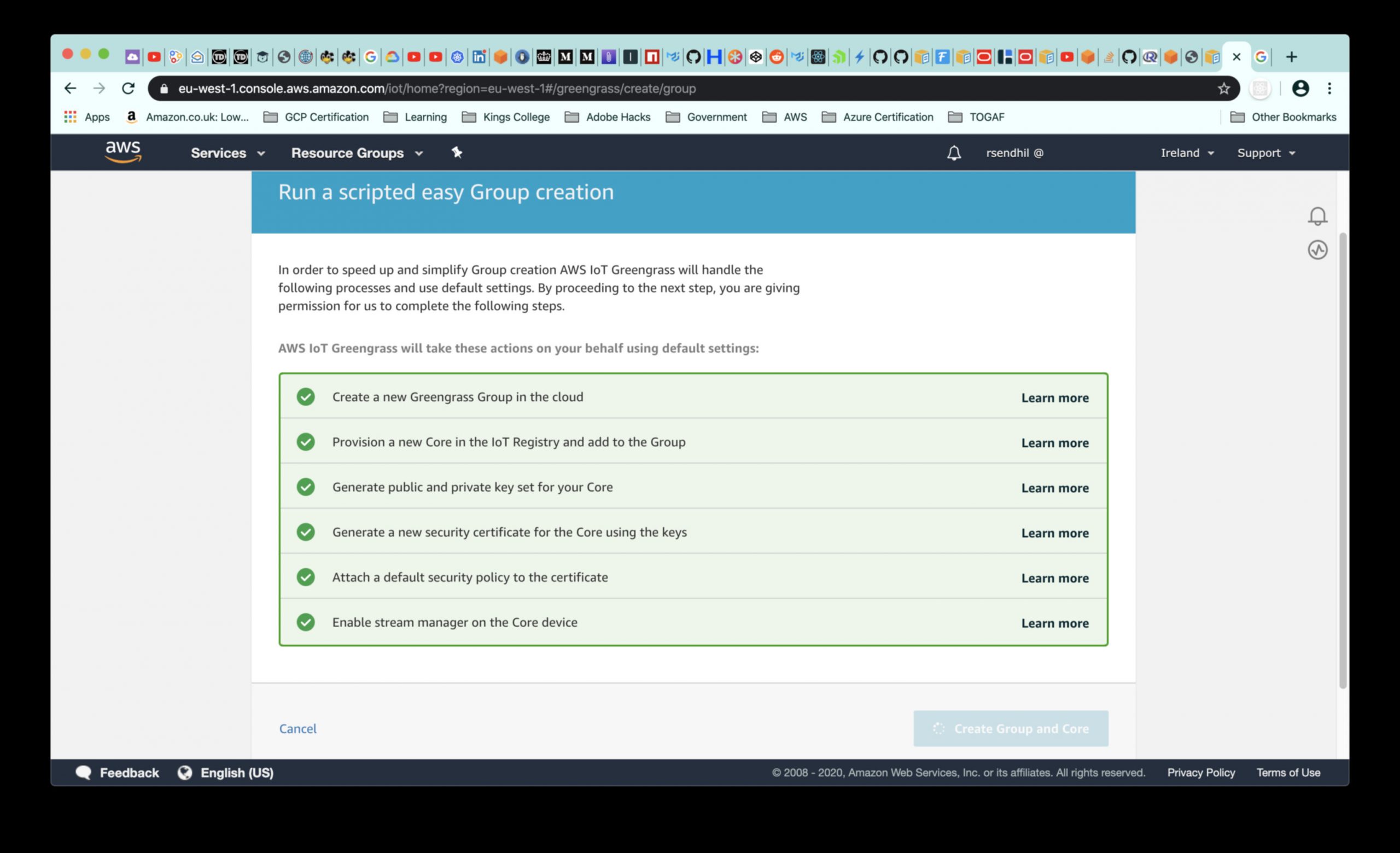
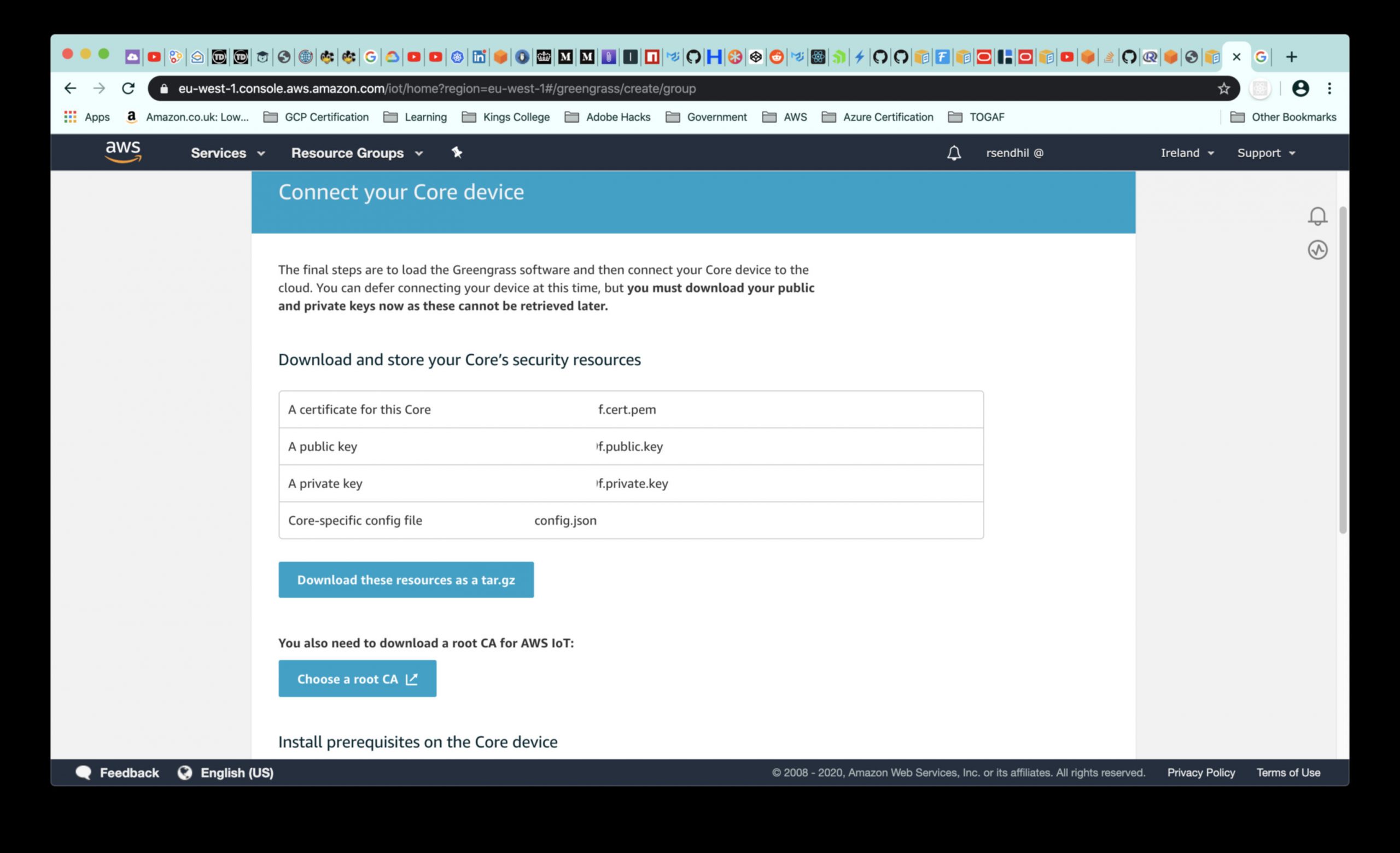
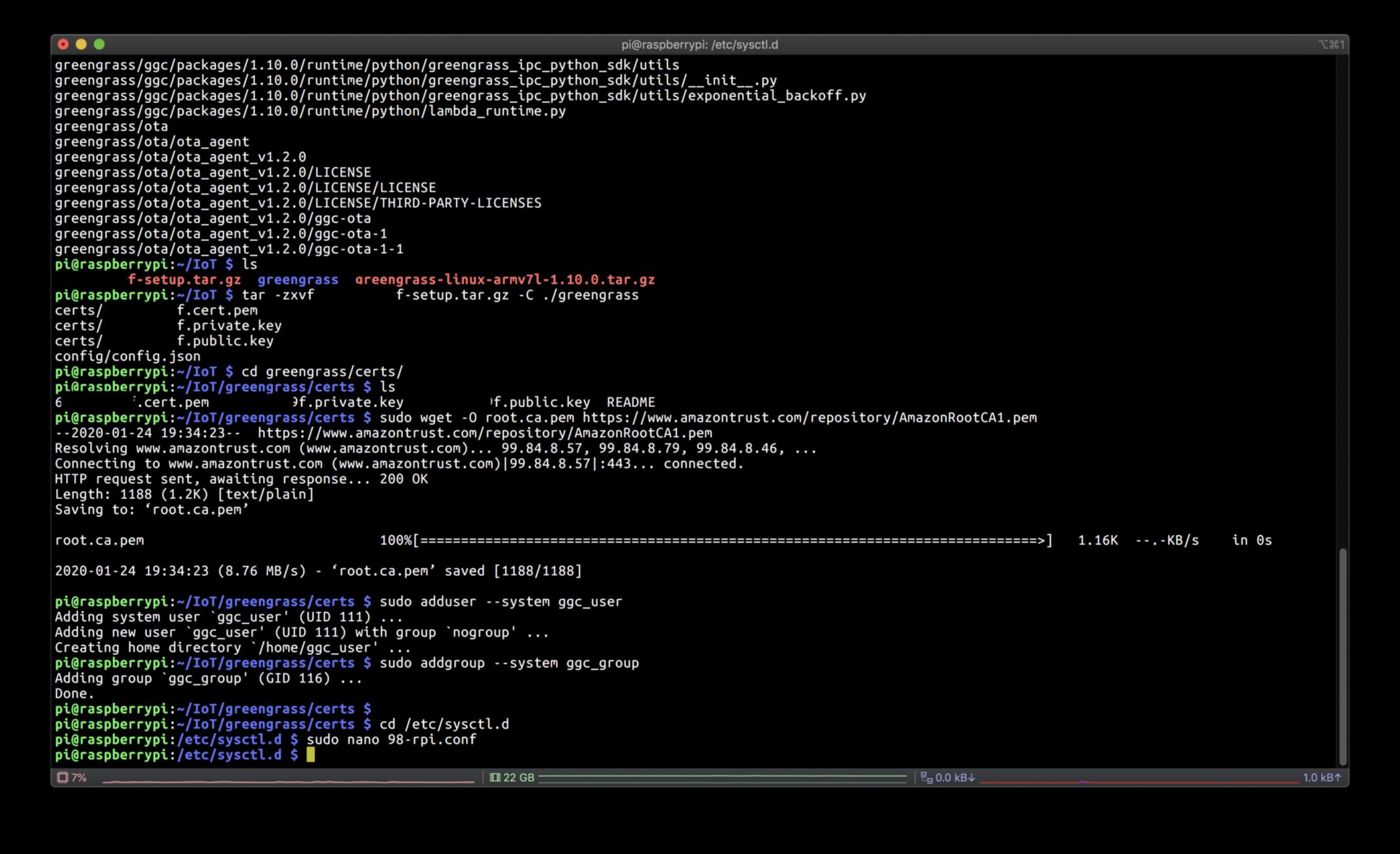
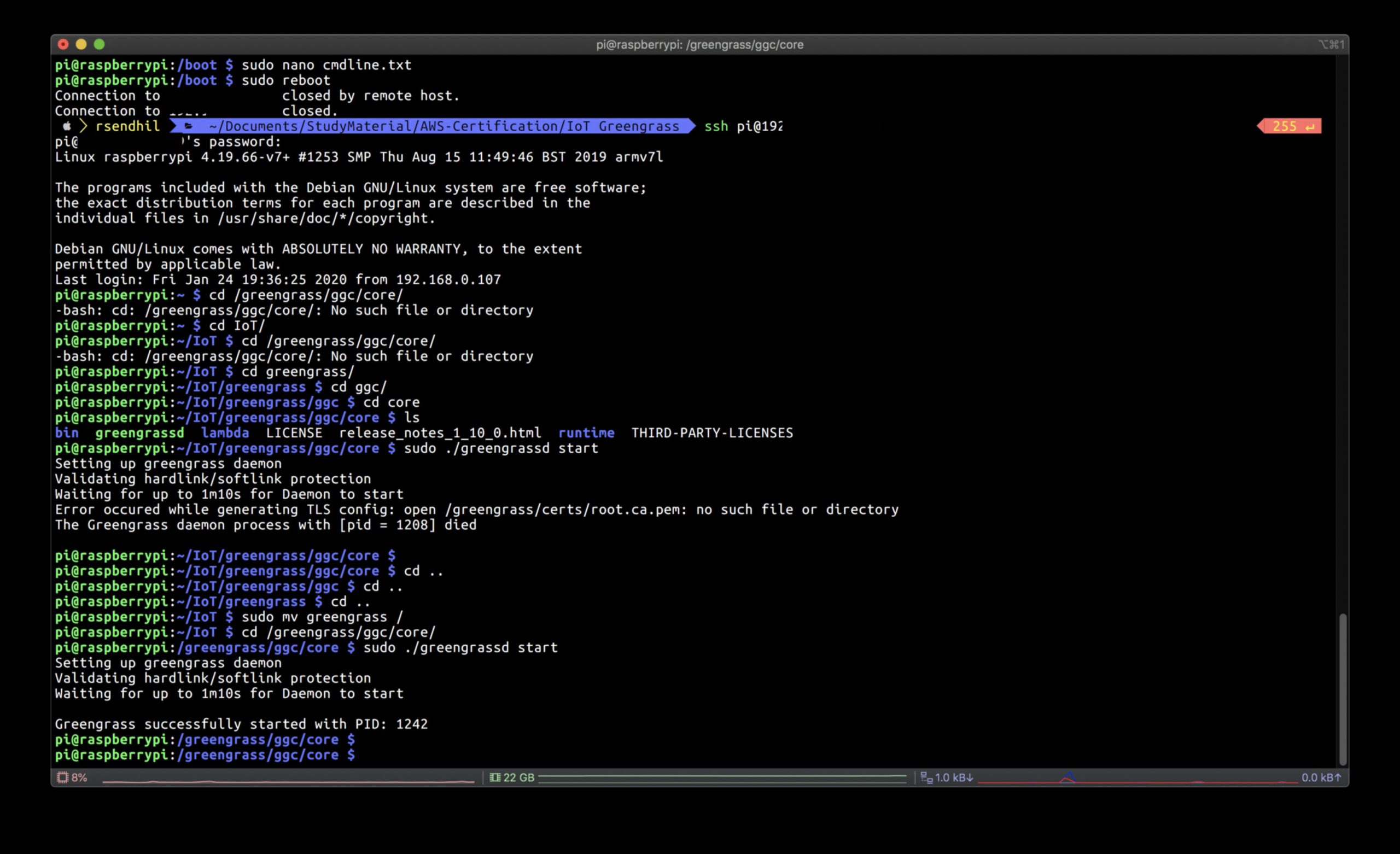
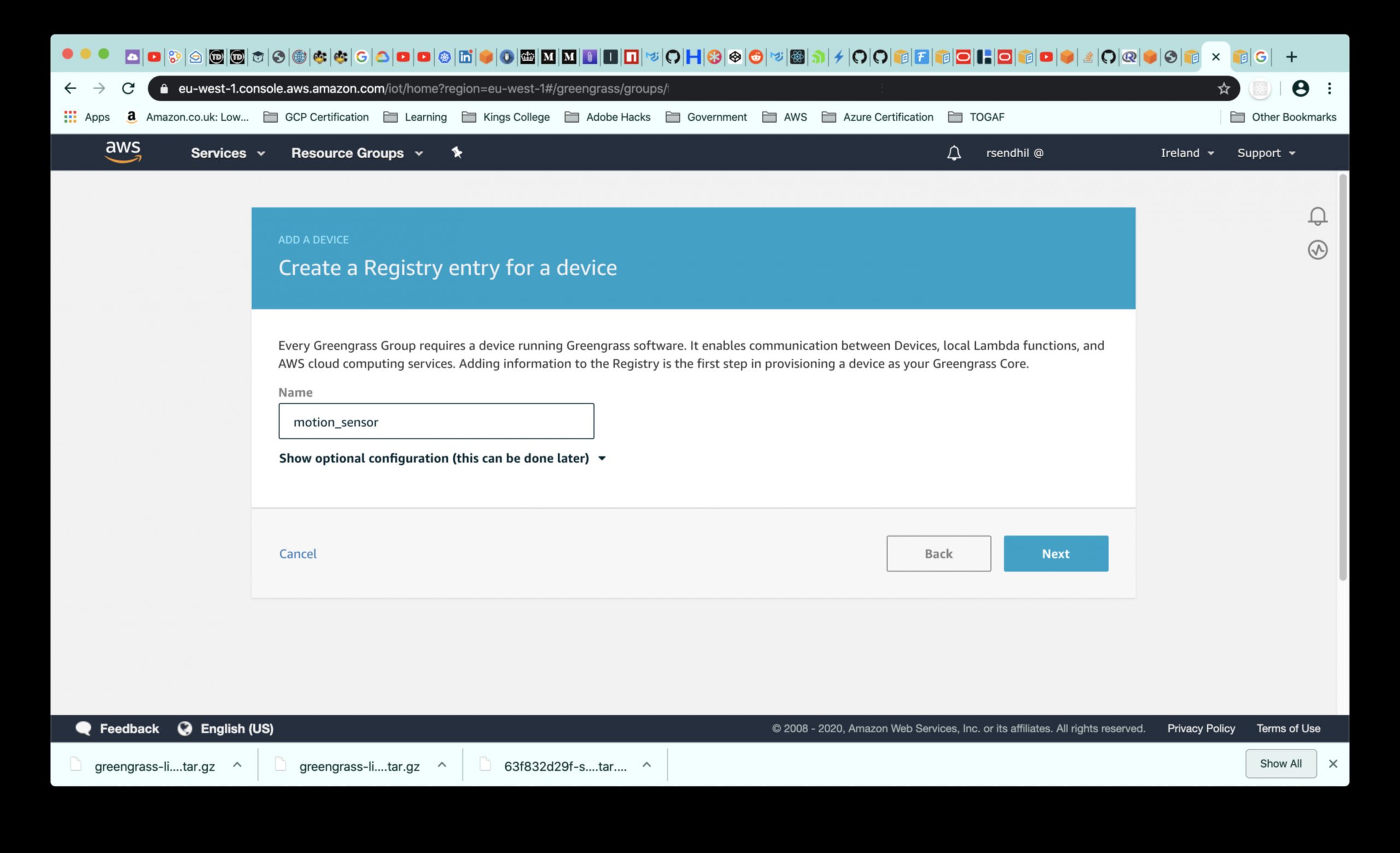
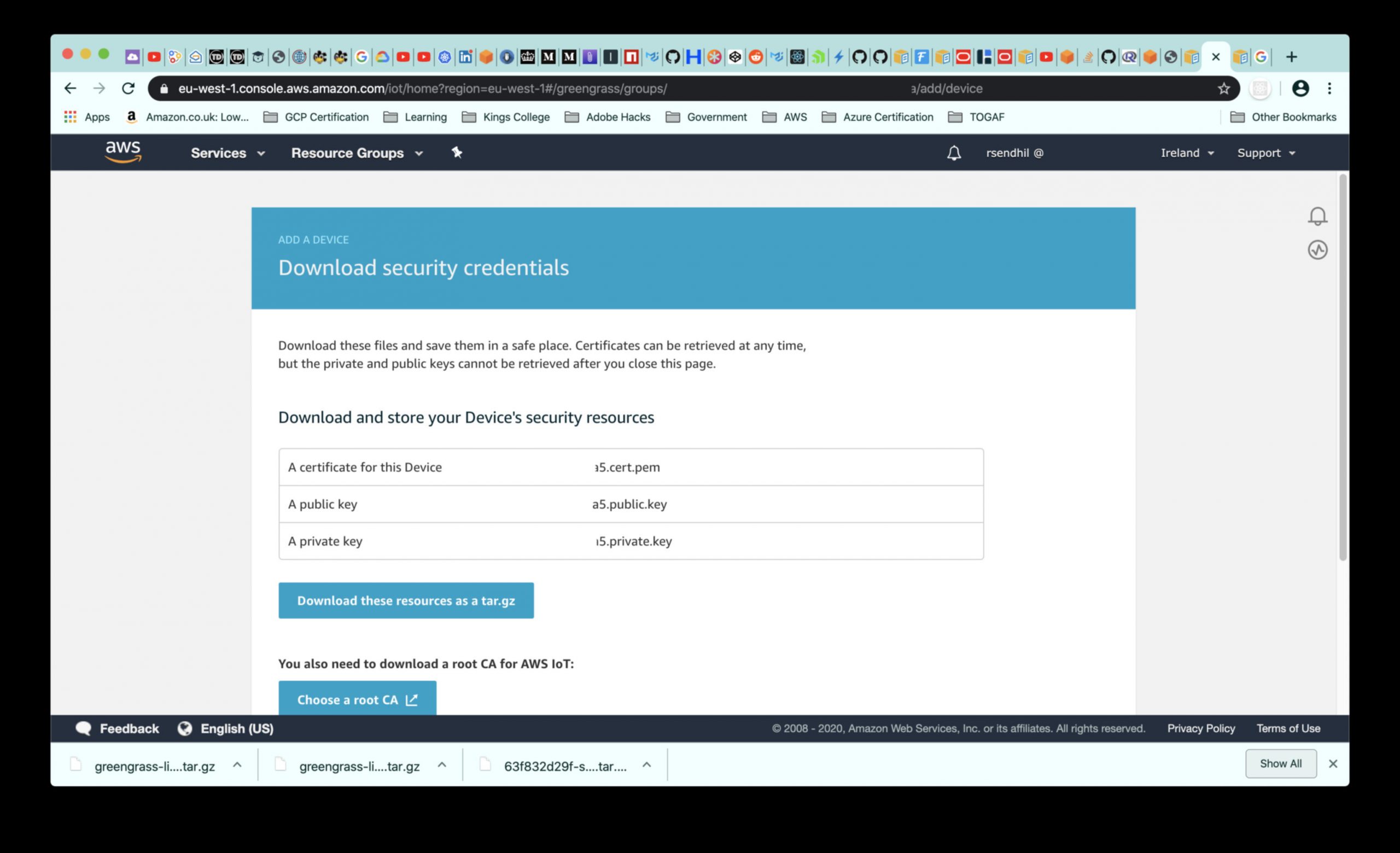
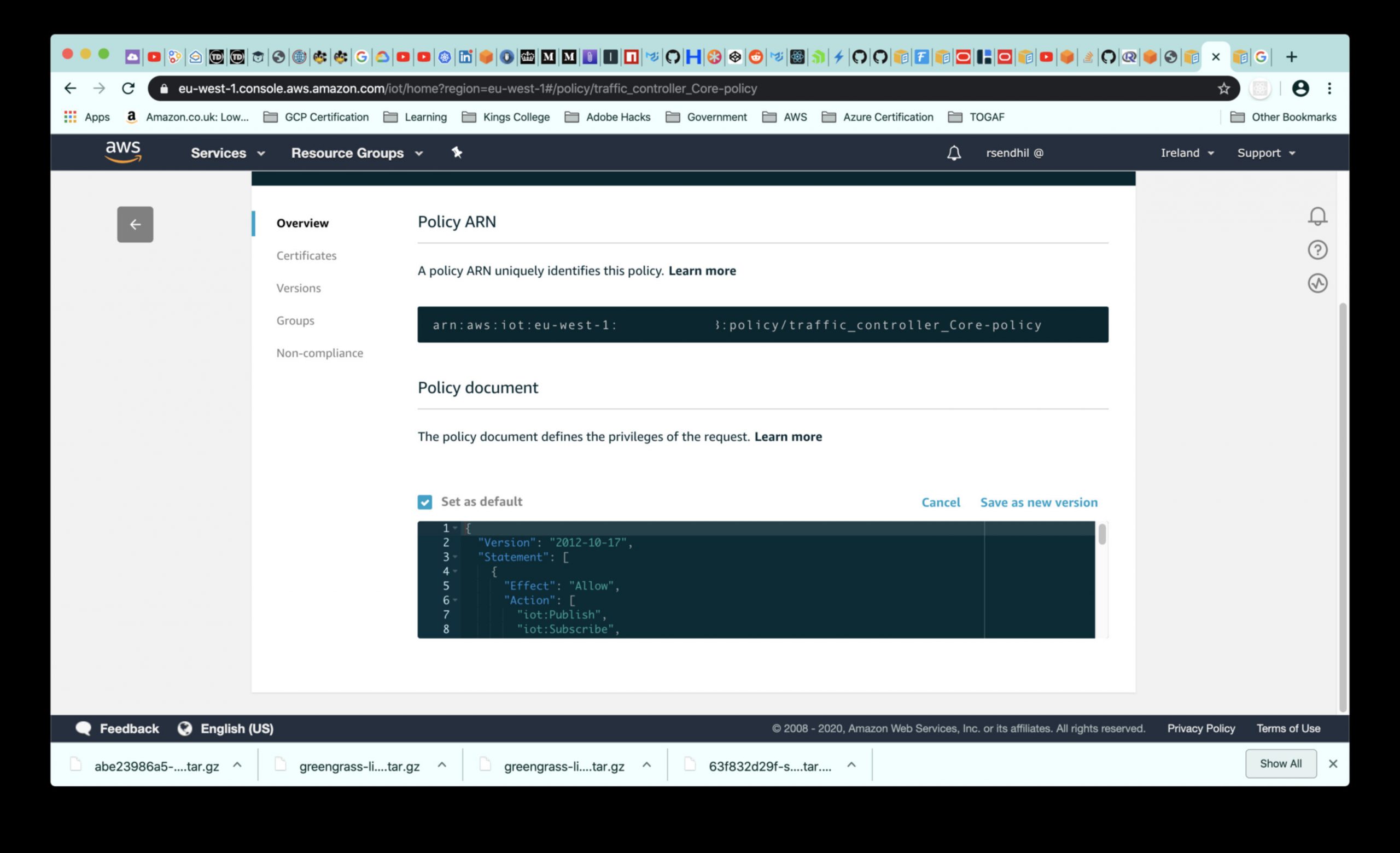
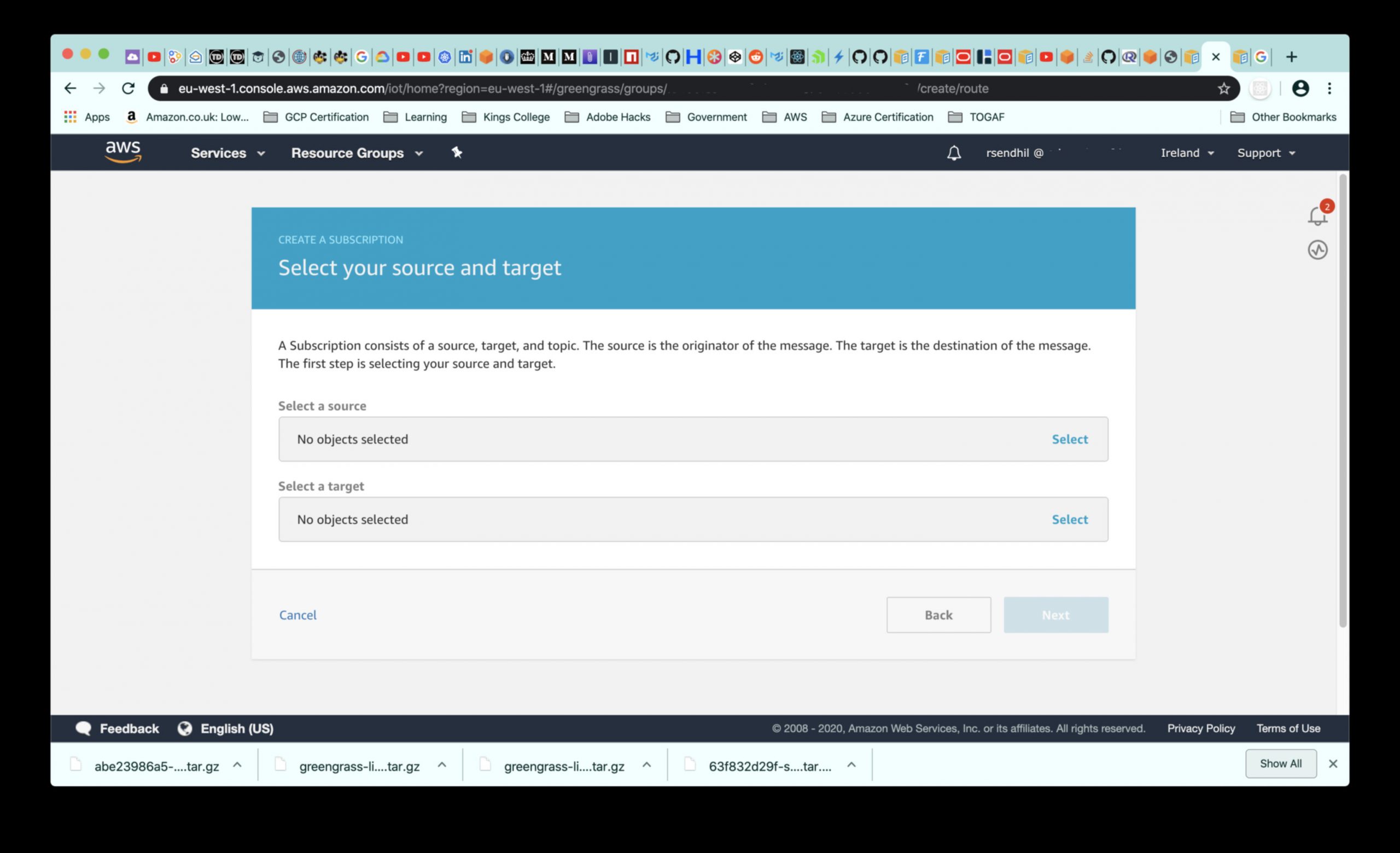
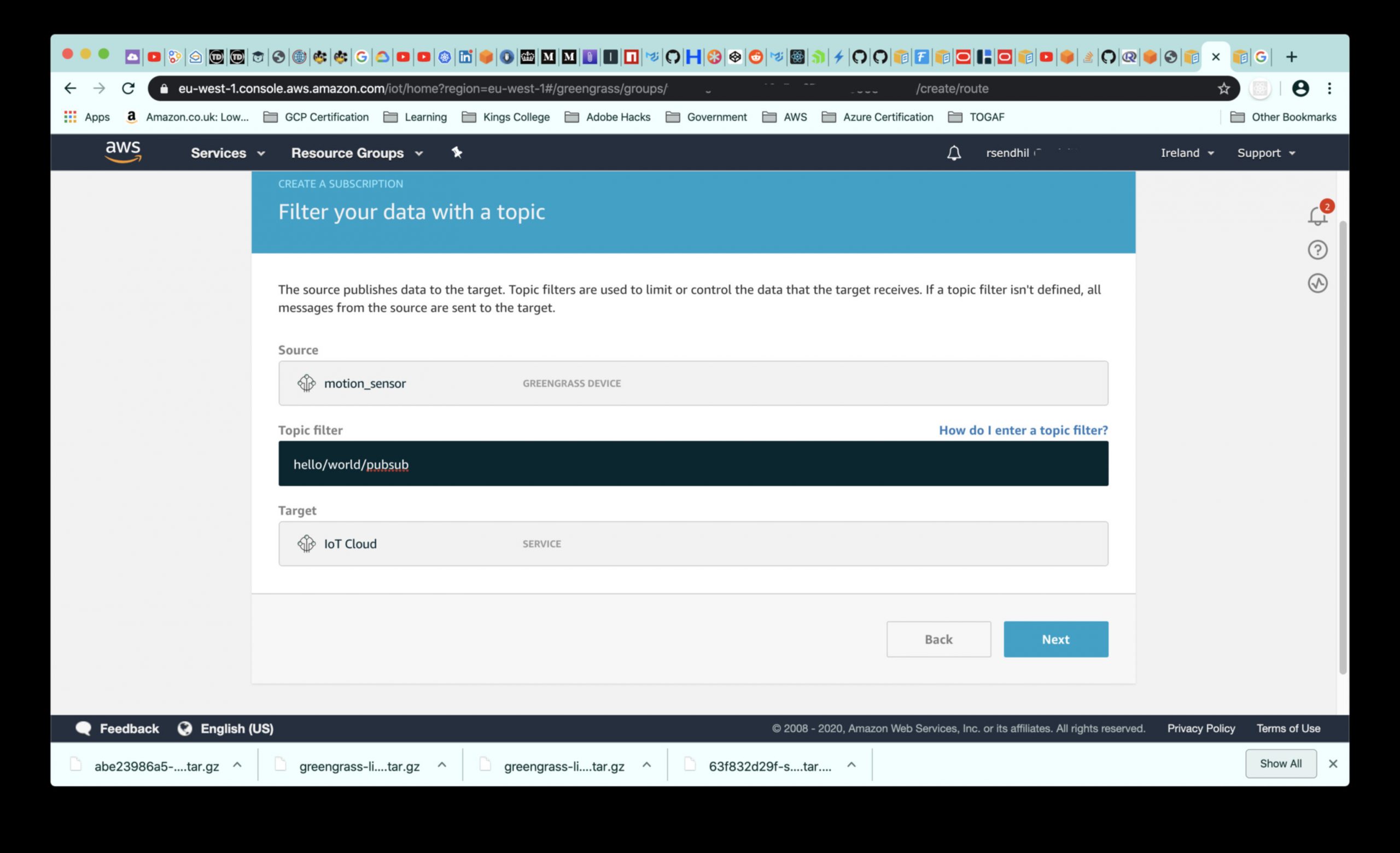
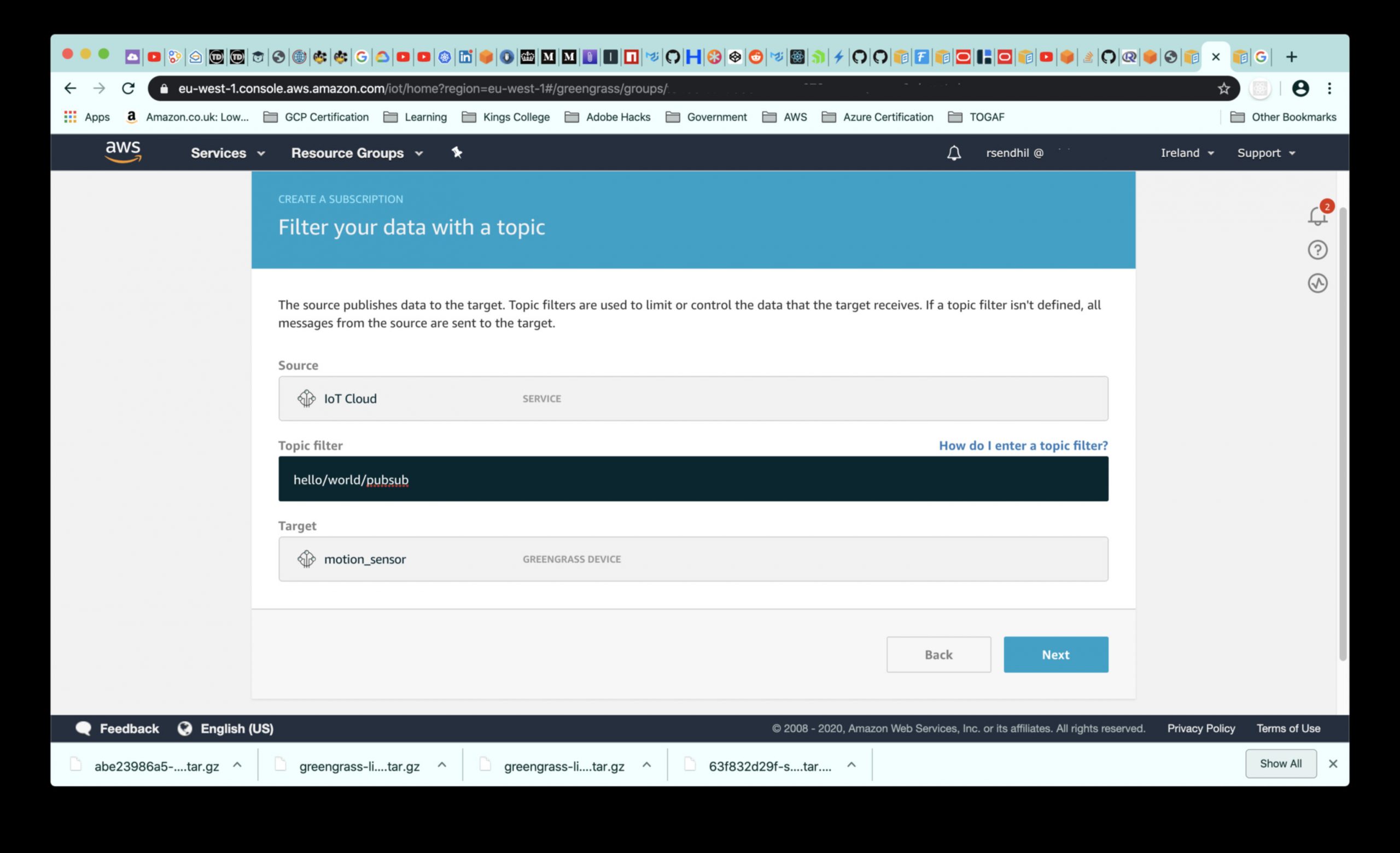
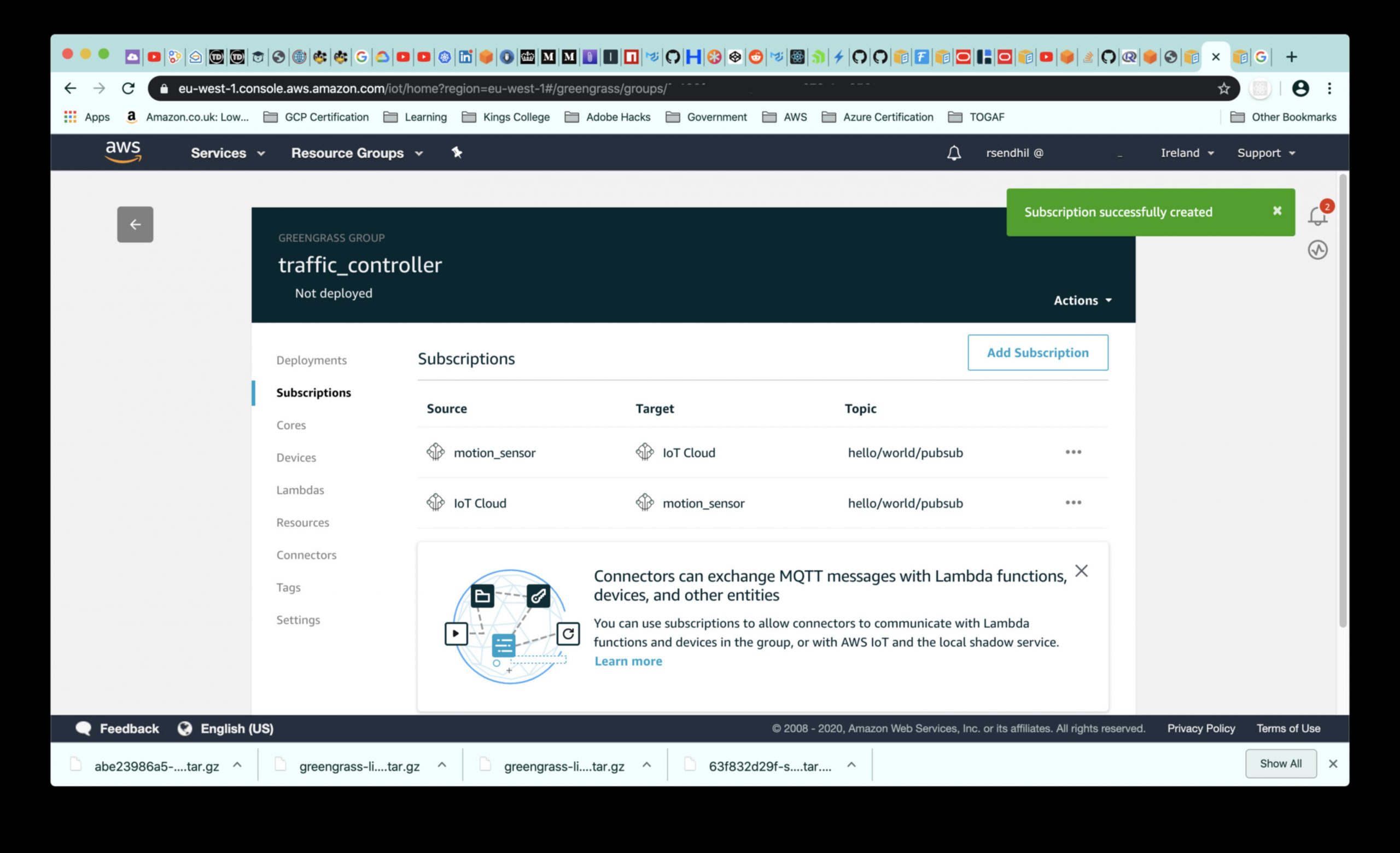
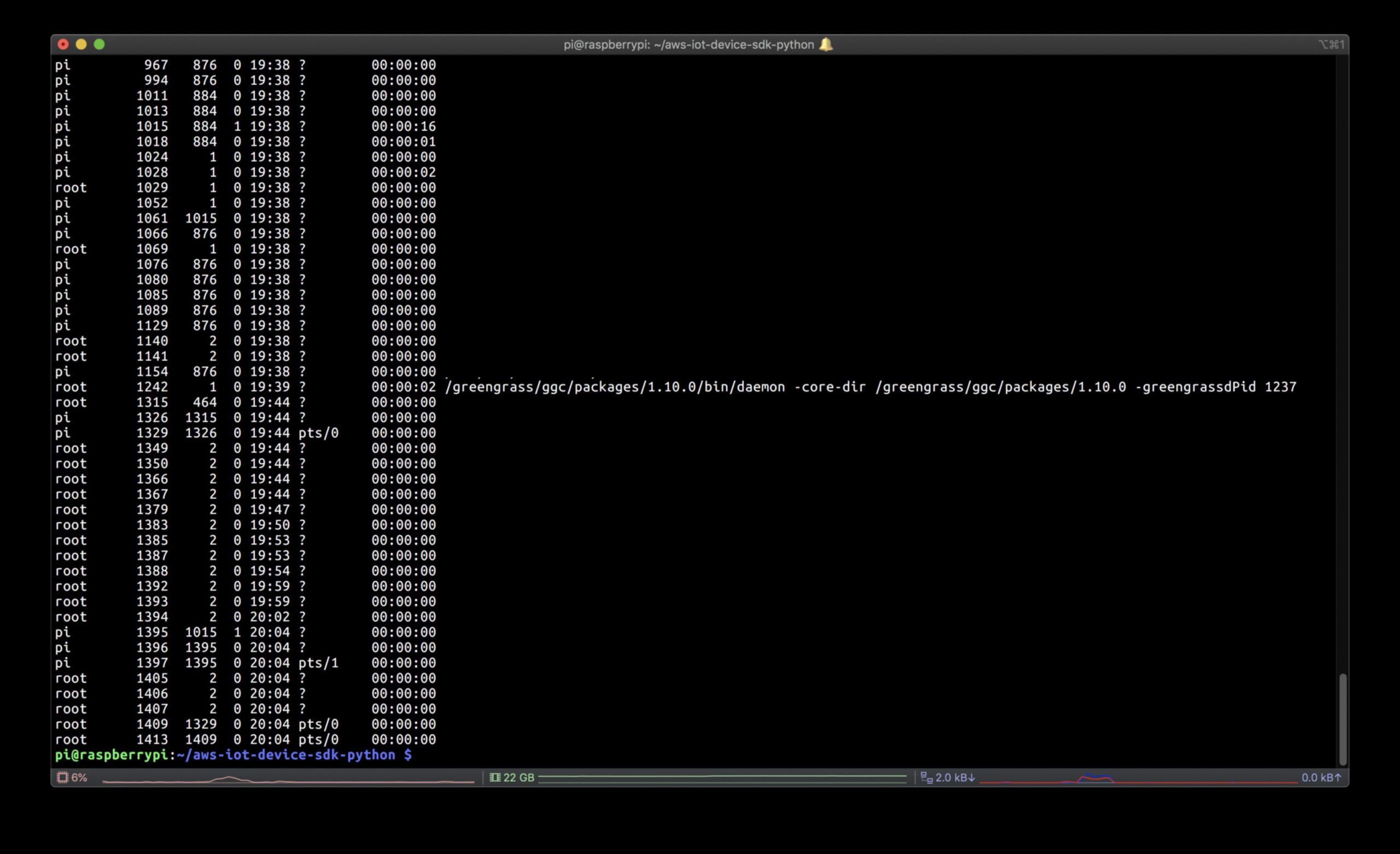
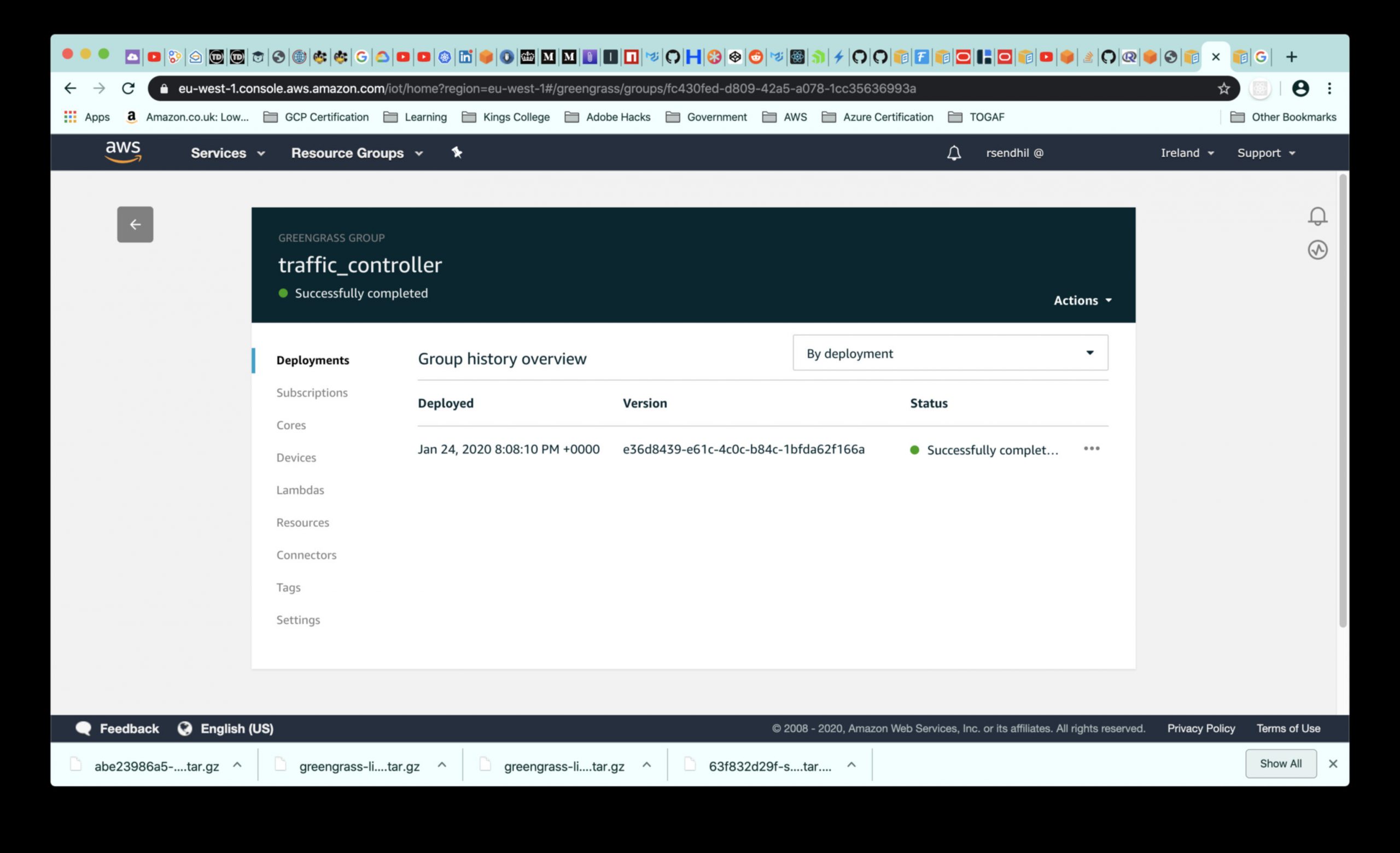
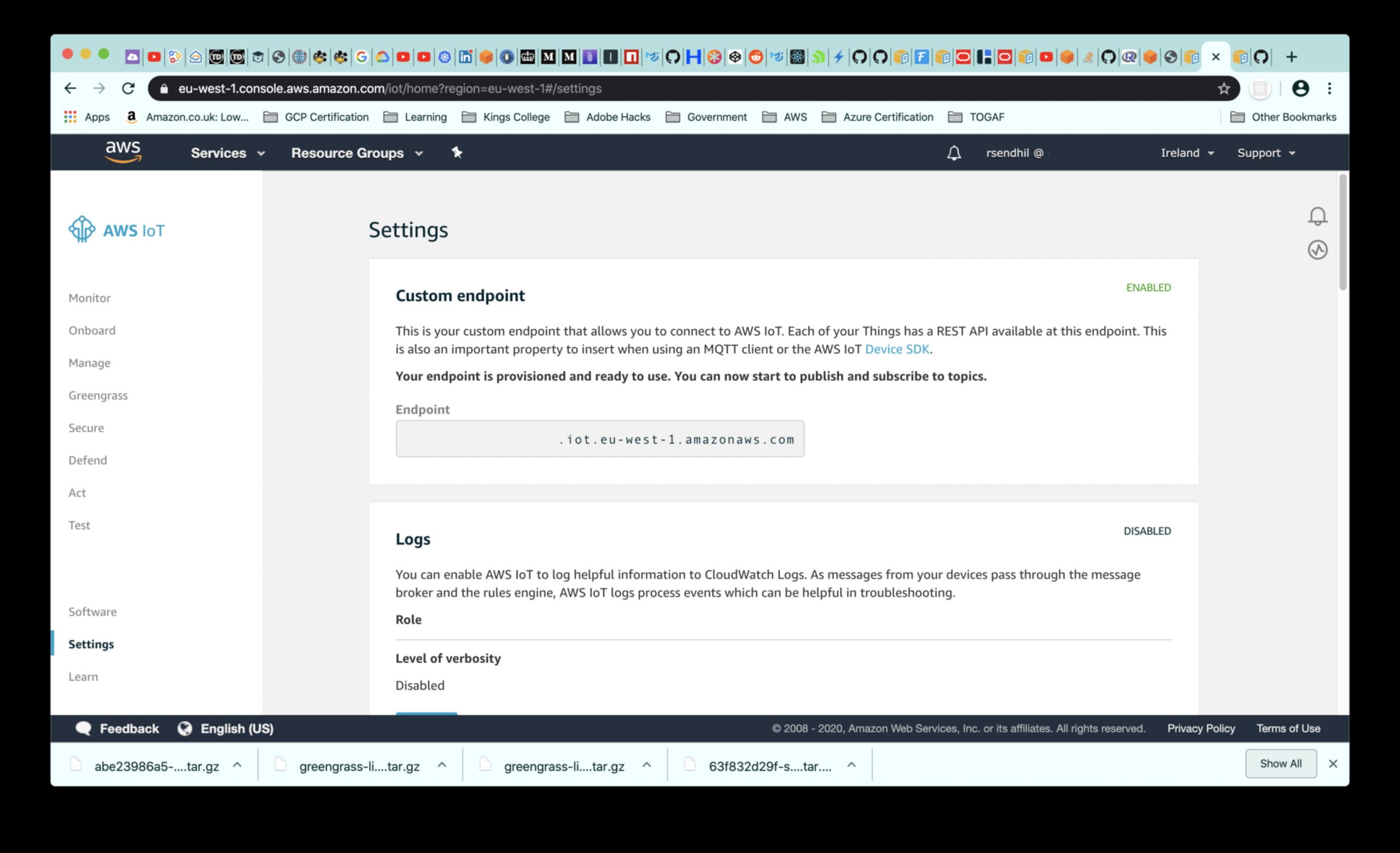
From now on, we are fully back into the device making all the relevant code changes. The high level flow is:
- Read the letters pressed on the keypad and publish to the topic which we filtered on earlier
- Read the same message from the subscription and display the message on the LCD screen